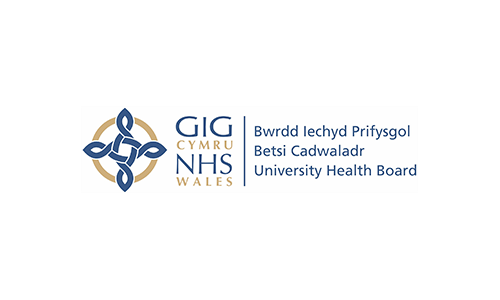Microsoft has released a new feature that enables organisations to migrate Planner plans to Planner Premium (Project for the web), including into named environments. This is ideal for organisations that wish to explore new features or have developed a custom Project for the web solution and are looking to transfer their Planner plans into their new and shiny PPM tool
Please note: this is a 1 time 1 direction move of data, consider your approach to archiving old plans once the move is complete
Step 1: Get your Planner ID, this can be found by navigating to planner (https://tasks.office.com/ ) in a web browser and navigating to the plan to be migrated.
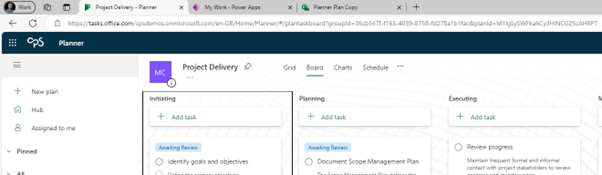
Step 2: Grab the end part of the URL after projectId = , in my example, the ID is e5d35a22-33df-4419-9b45-ea1f46361312

Step 3: Navigate to https://project.microsoft.com/ ,
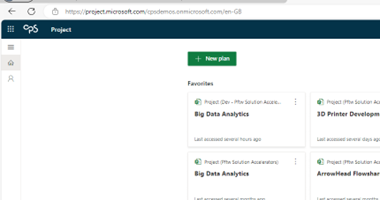
Step 4: The next step is to construct the URL to start the process, to do this, you will need to change the URL in the browser to the below:
For migrating plans to the default environment, use the below example
https://project.microsoft.com/<your tenant name>.onmicrosoft.com/en-US#/hubnew?importPlanId=<your Plan ID>
Example of the URL for migrating my project above
“https://project.microsoft.com/cpsdemos.onmicrosoft.com/en-US#/hubnew?importPlanId=e5d35a22-33df-4419-9b45-ea1f46361312 “
For migrating to a named environment, use the below example
https://project.microsoft.com/<your tenant name>.onmicrosoft.com/en-US#/hubnew?importPlanId=<your Plan ID>&org=<Named Environment Name>
Example of the URL for migrating my project above
“https://project.microsoft.com/cpsdemos.onmicrosoft.com/en-US#/hubnew?importPlanId=e5d35a22-33df-4419-9b45-ea1f46361312&org=dev-cps-pftw-accelerator.crm11.dynamics.com“
<Named Environment Name> is the name of the custom environment that your Project for the web app is built on.
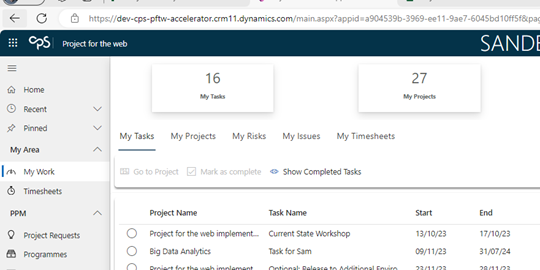
Step 5: If you add this to the URL then you will get the below popup appear while the tool migrates plan and subsequent data.
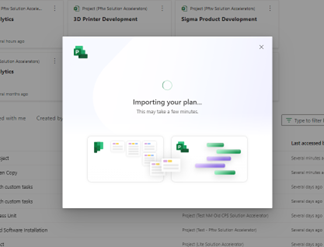
Step 6: Once the plan is complete, the below popup will appear on the screen
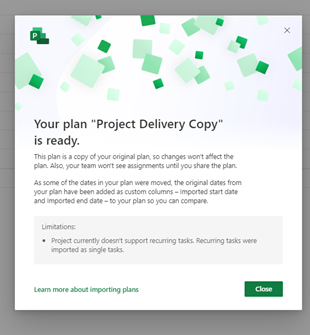
And that’s it! The plan will be copied in the chosen environment, giving you access to carry on your journey with the new awesome features!
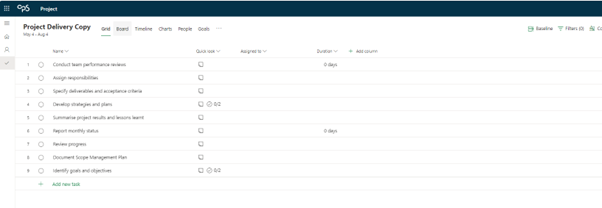
Example of the project opened in Project Home
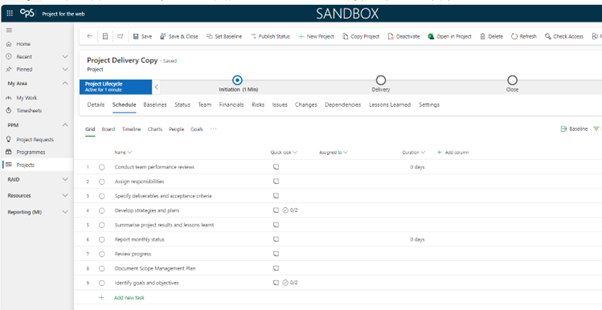
Example of the project moved to a custom Pftw app
It Is important to note the below
Private Plan
The Project will be private so only who imported it can see it. It will contain tasks and assignments from the source plan. The source plan will not be impacted in any way and existing users will be able to work on it.
When you're ready, you can share it out with colleagues using the Share option.
Adjusting task dates
While importing, Project for the web may need to shift dates around or remove them depending on the limits defined below. If task start or end dates are changed for any reason, two custom fields will be added to the Project – Imported start date and Imported end date. Both will contain the original date from the corresponding task in Planner.
Task limits
Project for the web limit: 1000 tasks
If Plans have more tasks than Project for the web can support, tasks are copied into Project for the web. This leaves enough room for 50 tasks to still be created in Project for the web. For example, if a plan has 1100 tasks, 950 will be copied. The tasks are chosen in the following order.
Tasks in the first bucket, and then each later bucket in the board view.
Incomplete tasks, and then completed tasks within the bucket following the order on the Grid view.
Recurring tasks
Project for the web doesn't support recurring tasks. Recurring planner tasks are imported as regular tasks without the recurring properties.
Task with empty dates
Tasks in Planner don't require a start or end date, however, Project for the web requires that if either start or end date is set, the other must also be set. When there are imported tasks with only one date, the other field is updated with the same date creating a single day task.
Supported date ranges
Import supported date range: 1/1/2000 - 12/31/2149
Project for the web has a minimum and maximum date range for task dates. Tasks with dates earlier than the minimum date or later than the maximum date are updated to the defined minimum and maximum date range.
Task duration
Import duration of a task limit: 1250 days
Tasks where the duration exceeds the maximum supported in Project for the web, the tasks end date is brought in to ensure to match the maximum duration that Project for the web supports.
Project duration
Import total duration for a project limit: 10 years
When the imported tasks cause the project duration to exceed the supported limit, the dates on the tasks are removed.
Maximum number of assigned users
Import number of unique resources limit: 150
Project has a limit on the number of resources assigned to work in the project. Tasks are imported as defined by the Tasks Limits section. Once the maximum number of assignees ("resources") hit the max supported, the remaining tasks will be imported, but additional assignees are skipped.
Contact Us
For further information, contact Corporate Project Solutions today
Get started todayAuthor

Sam has over eight years of experience within the Project Management discipline, delivering an array of business applications utilizing Microsoft technologies, including Microsoft Power Platform, Sharepoint and Project Online.
Sam is focused on supporting the through-life management of customer engagements, from requirements capturing to system implementation and support, delivering projects in both the public and private sectors.